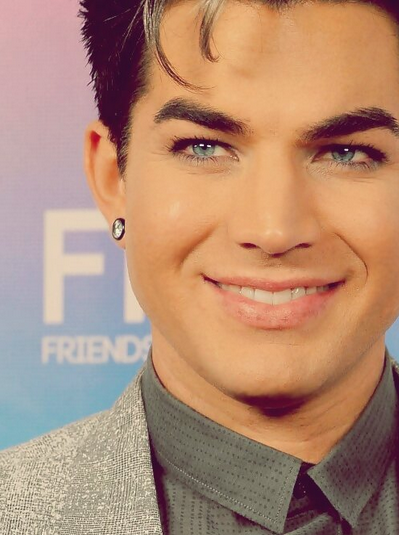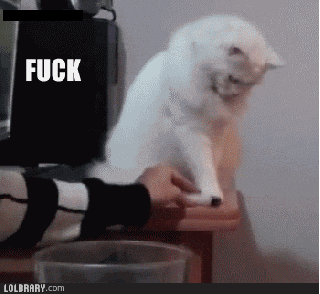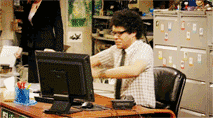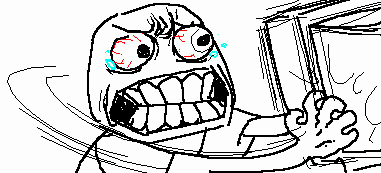New Adamtopia - HOW TO
Feb 10, 2013 17:05:01 GMT -5
Post by Q3 on Feb 10, 2013 17:05:01 GMT -5
This thread is some basic information about how to use the Adamtopia forum and make great posts.
INSERTING IMAGES
I have been getting some questions about how to insert images, so I put this explanation together:
There are 3 easy ways to add an image to a post on ATop. In all three cases, the images must be on the web somewhere to show up here.
YOU CANNOT JUST COPY A PICTURE FROM YOUR COMPUTER AND PASTE IT HERE.
1. ADD AN ATTACHMENT
1. Click on ADD ATTACHMENT button in the upper right.
2. The click on + Add Files button. Select 1 to 3 files from your computer. 1 MB max per attachment. Then hit the Insert button.
3. Attachments will be inserted in your post where your cursor is OR if your cursor is not in the reply box to the end of your post at the time you post it. (example broccoli smiley was posted now at then end of this post).
4. If you want to delete the image, right click on the image, it will turn blue/highlight and you can delete it or you can delete the file .
5. If you want to add more images, hit EDIT ATTACHMENTS and the + Add Files button. Then hit the Insert button.
6. You can also Insert the same image on the pop-up to get multiple copies. It will be the same as the original uploaded image.
2. COPY AN IMAGE FROM A WEBSITE
If you image is already on the web, you can just copy the address and paste it here. (Will not work for Instagram and other services that block copying or do not have the images hosted on the web.
Hit REPLY -- not QUICK REPLY. This will give you a formatting menu with a lot of buttons. Very easy to use
You need the link for where the picture is online. If you have a 2-button mouse, click on the picture online with the right button. It will be an internet address like this -- usually ends in .jpg .png or .gif
images.proboards.com/v5/images/bbcode/image.png
Then click on the photo button
Paste the name of the image in the box after "Image URL:".
Then hit the "Insert Image" button.
Your picture will appear.
The internet address in blue (above) is the address for the button with the photo on it -- the insert image button.
>> If you want to post an image from Instagram here, you need to view the source code and find the image name OR you can put a copy of the image in an online photo gallery. See option 3 (next section)
3. UPLOAD IT FROM A PHOTO SITE
If the image is in Photobucket, Image Shack OR on any website, you can use the ATop Replay Toolbar. Click on the INSERT IMAGE button --6th button from the right, picture of a sunset.
A box will pop up. Just post the URL in the space that says http://
![]()
**** a few things that are causing problems ****
1. When you post your post, you will see the code before the post appears with the image. If your connection is slow, just wait.
2. You cannot copy and post a picture from your computer. If you copy an image from your computer and paste it in the reply box, it will show up on preview BUT it will vanish when you post because the image MUST HAVE A WEB ADDRESS ASSOCIATED WITH IT. You can upload it to the Adamtopia server and do not need to use a third party service to so this. This is the first method listed -- ADD ATTACHMENT.
3. Posting images with invalid file names. This is a problem with photos from Twitter sometimes.
You cannot post a Twitter large image URL -- example filename = twitter.com/Worldw_Glamily/status/300716891226378240/photo/1 OR if you just save it with the default file name = BCxca1fCEAAMCwY.png large
You can attach an image like this, but it will just post a link to it. Here is
file name = BCxca1fCEAAMCwY.png large
In this case, you can fix the extension so it is .png (use rename on your computer) then you can upload it. And you will get this.
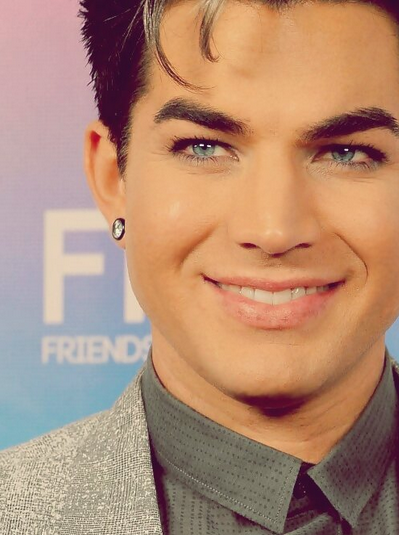
INSERTING IMAGES
I have been getting some questions about how to insert images, so I put this explanation together:
There are 3 easy ways to add an image to a post on ATop. In all three cases, the images must be on the web somewhere to show up here.
YOU CANNOT JUST COPY A PICTURE FROM YOUR COMPUTER AND PASTE IT HERE.
1. ADD AN ATTACHMENT
1. Click on ADD ATTACHMENT button in the upper right.
2. The click on + Add Files button. Select 1 to 3 files from your computer. 1 MB max per attachment. Then hit the Insert button.
3. Attachments will be inserted in your post where your cursor is OR if your cursor is not in the reply box to the end of your post at the time you post it. (example broccoli smiley was posted now at then end of this post).
4. If you want to delete the image, right click on the image, it will turn blue/highlight and you can delete it or you can delete the file .
5. If you want to add more images, hit EDIT ATTACHMENTS and the + Add Files button. Then hit the Insert button.
6. You can also Insert the same image on the pop-up to get multiple copies. It will be the same as the original uploaded image.
2. COPY AN IMAGE FROM A WEBSITE
If you image is already on the web, you can just copy the address and paste it here. (Will not work for Instagram and other services that block copying or do not have the images hosted on the web.
Hit REPLY -- not QUICK REPLY. This will give you a formatting menu with a lot of buttons. Very easy to use
You need the link for where the picture is online. If you have a 2-button mouse, click on the picture online with the right button. It will be an internet address like this -- usually ends in .jpg .png or .gif
images.proboards.com/v5/images/bbcode/image.png
Then click on the photo button

Paste the name of the image in the box after "Image URL:".
Then hit the "Insert Image" button.
Your picture will appear.
The internet address in blue (above) is the address for the button with the photo on it -- the insert image button.
>> If you want to post an image from Instagram here, you need to view the source code and find the image name OR you can put a copy of the image in an online photo gallery. See option 3 (next section)
3. UPLOAD IT FROM A PHOTO SITE
If the image is in Photobucket, Image Shack OR on any website, you can use the ATop Replay Toolbar. Click on the INSERT IMAGE button --6th button from the right, picture of a sunset.
A box will pop up. Just post the URL in the space that says http://
**** a few things that are causing problems ****
1. When you post your post, you will see the code before the post appears with the image. If your connection is slow, just wait.
2. You cannot copy and post a picture from your computer. If you copy an image from your computer and paste it in the reply box, it will show up on preview BUT it will vanish when you post because the image MUST HAVE A WEB ADDRESS ASSOCIATED WITH IT. You can upload it to the Adamtopia server and do not need to use a third party service to so this. This is the first method listed -- ADD ATTACHMENT.
3. Posting images with invalid file names. This is a problem with photos from Twitter sometimes.
You cannot post a Twitter large image URL -- example filename = twitter.com/Worldw_Glamily/status/300716891226378240/photo/1 OR if you just save it with the default file name = BCxca1fCEAAMCwY.png large
You can attach an image like this, but it will just post a link to it. Here is
file name = BCxca1fCEAAMCwY.png large
In this case, you can fix the extension so it is .png (use rename on your computer) then you can upload it. And you will get this.